· Loading mail account
a. Open Gmail skip introduction screen>loading interface appears >select load
B. Enter name, password then load
E-mail account initialization,prompting “login successful” All Google accounts will be synchronized.
· Creating and sending,mails
When creating mails, select mail > creating mails. Enter the address(recipient)、theme and contents. Press MENU you could ‘append’、‘Add Cc/Bcc’, select send or discarded.
· Receive mails
There is tone for new mails, in the status box will show this button  , Press Menu >‘refresh’,refresh and update the number of the unread mails in a proper way.
, Press Menu >‘refresh’,refresh and update the number of the unread mails in a proper way.
· Delete mails
When loading a mail account,if you want to delete it,you need to restore factory settings. When loading a second one,you could press the menu button to delete it.
Notices:many functions depend on Gmail Account,for example:Electronic Market、Google Talk、Sync Contact and Calendar.
· Load Email.
c. Open network connection,
d. In setting the account interface, input the correct email address and password and click next mobile phone automatically complete the sending and receiving server Settings. Pop-up mail find frequency, and user Settings interface, complete Settings, click next.
e. For account creation name, the editor of the law that email user name, and click next. Complete set, synchronous mailbox.
· Create and send Email
When creating mails, select mails > create mails. Enter the address(recipient)、theme and contents. Press MENU you could ‘append’、‘Add Cc/Bcc’, select send or discarded or save as draft.
· Check the Email files
Click on the bottom folder options, list all folder options
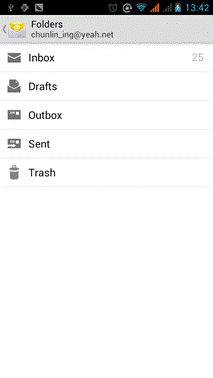
 2015-08-21
2015-08-21 309
309








