Desktop and icons
From your desktop you can access shortcuts to files and programs on your computer.
The desktop is like an actual desk. When you open programs or files they appear on your desktop.
An icon is a small picture representing a file, folder or program on your computer. Icons look different for each type of file or program.
The taskbar is the long horizontal bar at the bottom of your screen. It shows you which programs and folders or documents you have open. It also gives you other information, such as the time, volume control and internet connection status.
The Start button is a starting point for opening program and files on your computer.
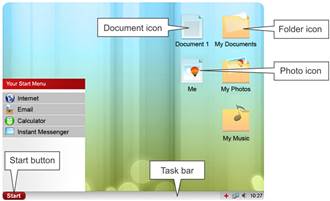
Folders and windows
This is a folder icon. You store files in a folder, such as documents or pictures. To open a folder you double click with the left mouse button. When you open a folder its contents will appear in a window.
To open a file you double click on the icon with the left mouse button. When you open a file it will appear in another window.
A window is made up of:
• Two scroll bars which you use to move around the window. There is a scroll bar on the right hand side to move up and down. Also there is one at the bottom of the window which you use to move left and right.
• A title bar which displays the name of the folder, document or program.
• A menu bar contains commands that you select to make choices in a program.
• A tool bar contains shortcuts to commands in your menu bar.
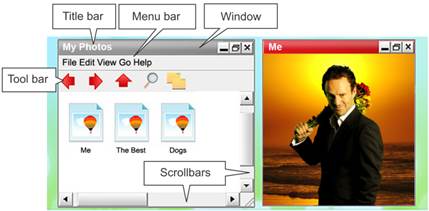
Moving between windows
You can have more than one window open at a time. The active window will be the one with the highlighted title bar and in front of the other windows.
All open windows are displayed as buttons in your task bar at the bottom of the screen. The active window will be the highlighted button in your task bar.
To switch between windows you can click on a window, or select it’s button from the task bar.
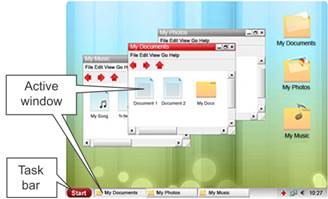
To hide a window you click on the minimise button. This is in the top right hand corner of the window. The window then disappears, but you can bring it back up by clicking on its button on the task bar.
To make a window larger and fill the whole screen you click on the maximise button.
To close a window you click on the close button.
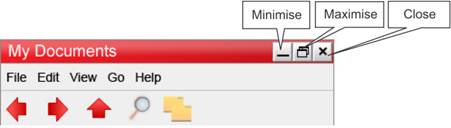
 2015-08-21
2015-08-21 519
519







